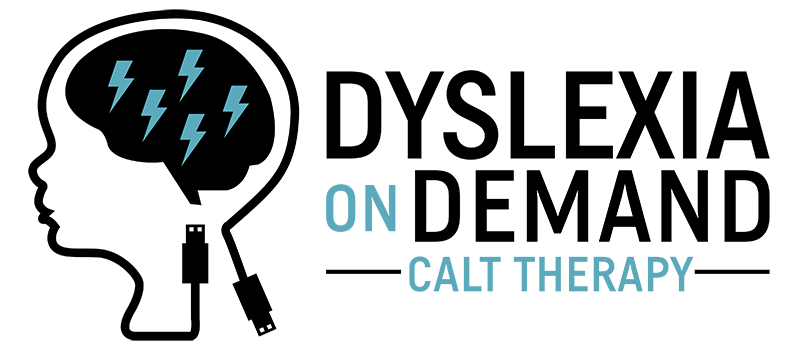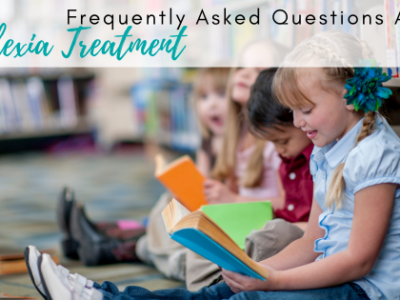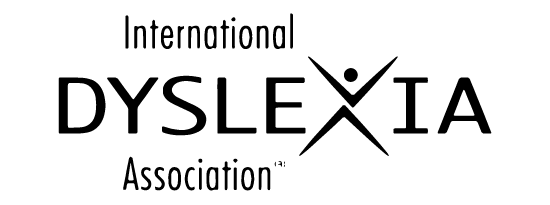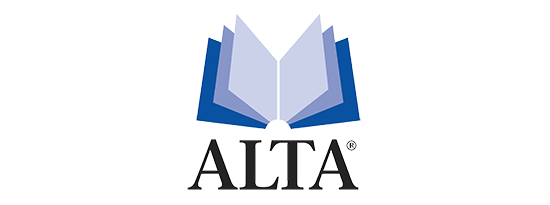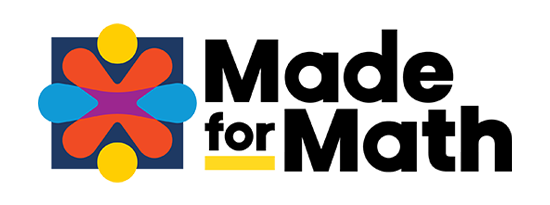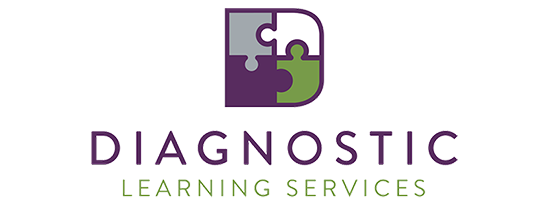Assistive Technology for Dyslexia
If you’re someone with dyslexia, what an age to be born into, right? Advances in technology for dyslexia over the last ten years have really changed the landscape due to the vast amount of accessibility options! Assistive technology is now something that is so commonplace that EVERYONE uses these features, not only individuals with neuro differences!
Half the battle of accessing such tools is knowing about them and knowing how to USE them.
Assistive Technology is NOT a cheat, so please dispel this concept. For so many people, these tools simply level the playing field.
Types of assistive technology
Some examples of commonly used assistive technology for dyslexia are text to speech, speech to text, audio books, optical readers, smart pens, grammar check software, magnification and tracking supports, and amplification systems. They all have their place and one or several can be implemented in a student’s IEP to help them access greater success. Think of these the same as a ramp for an individual in a wheelchair.
Let Texas stand as an example to other states. The 82nd legislature passed Senate Bill 866 which developed a tech plan for integrating technology into the classroom to help accommodate students with dyslexia. It lined out the recommended technology to use with students for different needs. Here are some of the recommendations:
Website Decluttering Extensions remove ads and distractions, leaving only text and images:
- Clear Read
- Just Read
- Mercury Reader
- Fluency Tutor
Technology for dyslexia includes audio books
Audiobooks are voice recordings of the text of a book that you listen to rather than read. Generally, these are accessible through a school district. With a documented dyslexia diagnosis, these companies will allow you to access these tools for free:
- Learning Ally
- Bookshare
- Epic
Text to Speech is a form of speech synthesis that converts text into broken speech.
- Read and Write: works best with Google Docs
- Immersive Reader – Integrated into the Microsoft Office Suite. Pair with Microsoft Office Lens to read ANYTHING
- Select and Speak – works best with webpages
- Screenshot Reader – works best with .pdfs
- Fluency Tutor – ability to assign passages to students for them to read and record
- Read Aloud – best with webpages
- SpeakIt! – works best with Chrome webpages
- Natural Reader – upload text and documents and listen
Speech to Text is the process of converting speech input into digital text, based on speech recognition. I personally use this DAILY and I am not dyslexic!
- Google Voice Typing
- Fluency Tutor
- Google Voice Search Hotword
- Voice Recognition
- SpeechPad
- VoiveNote
- iPad App
Digital Annotation allows students and teachers to label and mark up text, images, songs, websites, videos and more!
- Kami
- Mote
- Web Paint
- SnapType – take a picture of a worksheet and then you can type directly into it!
- Loom
- Talk and Comment
- ReadWorks
- Jamboard
Proofing and Grammar
- Grammarly is all you need. I also have this installed to Windows and could not function without it.
Digital/Oral Administration of Tests can be provided to students through these tools by recording your voice reading questions. Students can then play/rewind/repeat!
- Hable Cloud
- Voice Recorder App
- Audio Recorder in Nearpod
My biggest suggestion is to pick a few and explore them yourself! Once you have chosen your favorite make sure to TEACH your student HOW to use them and WHEN to use them. With regular coaching, these will begin to change their lives. Writing them into their IEP is not enough.
To learn more about technology for dyslexia and other methods to help your child, please contact us today at www.dyslexiaondemand.com.